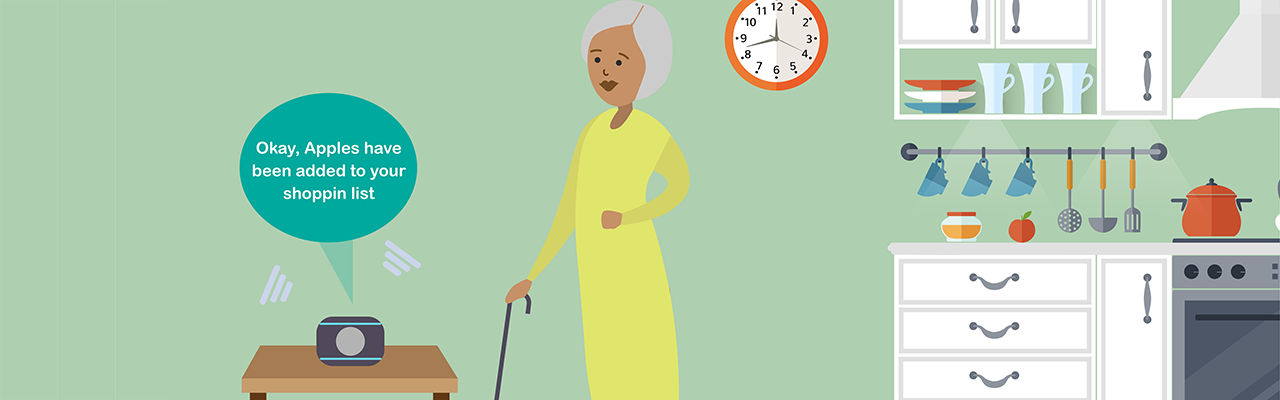author : Sebastian Koppe and Cian Joyce (Enable Ireland- Galway)
During ‘Euro 2020’ (which took place of course in 2021), what else is there to do for a serious footy fan, but to talk about “The Beautiful Game” and to exchange some pundit banter and expert opinion!
But how is this best done when meeting online? Via an online video chat group of course! Here, the beauty of technology, to those who might experience difficulty handling and using their device of choice – whether PC, phone or tablet – can also become a serious hurdle. Which is where the assistive element steps in to provide some practical solutions, however simple they may seem in the end! Because – while a chat group on its own seems reasonably straight forward – what if you don’t even know how to or you are unable to start up your device in the first place, let alone open email, click on the link or adjust other settings required to join a call?
The following snapshot is a case example of one of the group’s participants and illustrates the purpose that is really the overarching goal of all assistive technology: to enable us to do the simple daily things (like chatting about soccer) as naturally and independently as those who can easily meet up without the need for thinking about transport, mobility issues and increased infection risks. By adapting the task and scenario, we aim to create a level playing field and ensure inclusive opportunities.
Who are we & what is this group?
We are two occupational therapists in Galway and the young football lovers we work with, are aged between 11-16 years.
We are of course all extremely enthusiastic football supporters, who were keen to discuss and share their interest in the Euro 2020 Championships – via the Microsoft Teams platform.
As occupational therapists, we are always striving towards inclusivity and – in this context – ended up exploring how assistive technology may be able to support some of the young people we work with in attending our social video chat group, which we called #FootyTalk.
Within this group, the young person’s full ownership and participation were identified as our main priority from beginning to end. Participation often involved several steps, both prior to and after attending the group – whether this is accepting a Microsoft Teams invite, sending an email to confirm attendance or simply logging into one’s own email to check details of the group.
What Barriers Did We Encounter?
Due to Covid-19 restrictions, like many services, we have found ourselves exploring alternative support formats – virtual online groups were one of them.
Group engagement was and continues to be a great strength, because of the motivating content, which was aligned to participants’ personal interests and hobbies. However, connectivity and technology issues were of course some of the main barriers. As we are all very much aware at this point, these barriers can quickly bring to a halt even the best thought-out plans.
Below is an example of the step-by –step process required for a participant to join this group. On the right is a sample snapshot of difficulties one of our participants encountered in accessing the group, based on the required steps on the left. He needs a lot of physical help when using devices, as he can’t use his hands and fingers so well!
| Steps to join group | Assistance required without use of AT approaches |
| 1. Locate your device | May know where to find it, needs someone to pick it up and bring device to him |
| 2. Position device in a suitable location for individual to access | Full dependence on other person |
| 3. Turn on/‘Wake-up’ device | Siblings or PA assisted to turn on device |
| 4. Connect to internet/check connection | Siblings or PA assisted |
| 5. Locate the email account icon on device | Siblings or PA assisted |
| 6. Select email icon and open inbox to locate email containing Microsoft Teams invite link | Siblings or PA assisted |
| 7. Click on link | Siblings or PA assisted |
| 8. Decide and select whether to open link in browser or use MS Teams desktop app | Decision made by user, however on-screen selection made by PA or sibling |
| 9. Turn on camera and microphone on-screen and check background before joining call. | Siblings or PA assisted |
| 10. On the call: muting/ unmuting – camera on/off | Siblings or PA assisted |
Give me an example of how you solved this!
Above shows how one of our group participants essentially experiences issues with independent access for every single step. This boy loves having some privacy and independence doing ‘his own thing’.

This young boy worked with the assistive technology team to explore independent use of his own iPad. As you can see from the chart above, not only did he experience difficulty independently accessing the group, but there are accessibility challenges beyond this when using other forms technology. He requires alternative access methods to independently use the iPad and other devices – from turning them on to placing them on standby at night.
Some brief examples of alternative access methods which we explored, included:
- Using voice access – This helps anyone who has difficulty using their hands and fingers to make selections, using their voice instead to speak commands. For this particular child, it allowed him to select items on his screen using specific voice commands, as seen below in the sample command sheet which we used.
- Speech-to-text to compose emails – This is a form of on-screen dictation which allows the user to write something using their voice. For our participant, this was particularly useful to respond to the email invite to confirm his attendance or highlight if the link for the group did not work.
- Dedicated apps (operated by voice commands) to change the TV channel (a very important piece of the puzzle in order to be able to put on the Euro 2020 matches!)

Accessing the Group: Sample of Command Sheet
To assist this participant to learn his voice commands for voice access, we specifically made a ‘Commands Sheet’. This sheet included a step-by-step guide on how to turn on voice control and how to control all on-screen aspects using either commands, numbers or grids. This educational component was crucial in developing independent operation of his device and most importantly, increasing his confidence with this.
For this young boy, to access the online group using his command sheet, he would firstly state “show names” (see image 1). His device would then provide him with a name for each app on screen, therefore allowing him to select the appropriate app by the name which the device recognises the app by. In this instance, the next command which he would use would be “mail”. Once within his email, he would use further voice commands to access the relevant email containing the link for the Microsoft Teams Group Meeting.
Conclusion – Where to next?
The above is a snapshot of some of the hurdles encountered – and how we tried to solve them – for this young person to be able to attend this group more independently. As we can see, technology can play a huge role in achieving such independence, particularly for individuals who may be unable to carry out some of the day-to-day tasks, which we take for granted. The use of voice access can open several doors for individuals who become proficient in using this approach, not just from a social perspective but also across other areas of daily living such as school participation.
#FootyTalk was just one link in a chain of events and activities. The progress did not stop here! With further discussion and practice it became clear that – in order to discuss the matches – one must also be able to watch them!
So, naturally, this boy’s next goal was to independently watch the Euros 2020 on his Smart TV. In another blog post we will tell you a little more about this next step and we discuss the use of voice access to achieve more independent use of the TV. Stay tuned!