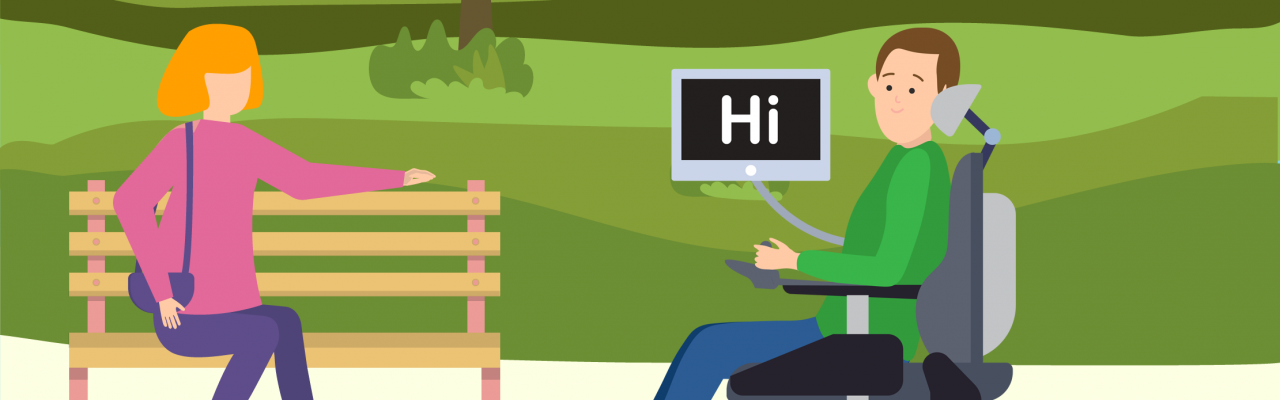ClickerDocs is a word processing literacy app for emerging writers. It is one of several apps created from Crick software to support literacy on the iPad. The application utilizes word prediction and customized word banks to increase productivity and learning.
The application is easy to use and has many settings available to customize including:
- Document settings– Choose from over 50 fonts, many of which containing accessible san serif fonts and single-story ‘a’ fonts for ease of reading and learning. Choose font size, background colour and text colour.
- Speech settings– Change the voice and speed of voice. Choose options for voice to speak every letter, every word or every sentence.
- Spell checker & predictor– Turn on/off spell checker. There are options to turn on/off predictor, SoundsLike prediction, and predict next word. Choose database size for prediction based on need of writer, and change number of predicted words displayed on prediction bar.
- Sharing– Turn on Dropbox, Google Drive, OneDrive and WebDAV for sharing PDF or text files.
- Accessibility features– Turn on swipe grids, slow touches and SuperKeys. Choose between QUERTY and alphabetical keyboards. Letters are in lower-case unless shift is chosen.
Word prediction, speech output, changing font and keyboards… so far it sounds like a lot of other literacy apps, right? What makes this app stand out is its use of word banks, customized word prediction and speech, and SuperKeys accessibility option. Let’s talk about these features a bit more.
SuperKeys organizes keys into 6 clusters. A child would select a cluster containing the letter or word they need. (See left picture below.) The letters/words are enlarged in a separate box to make a more precise selection. (See right picture below.) This feature would be great for populations with physical challenges where having a larger target area would be beneficial.


Word banks/grids are highly customizable and a great feature for beginner writers who would benefit from word choices. New grids can be created in minutes: users name the grid, list the word options, choose word order and colour. (See picture below.) Colour-coded grids are listed at bottom of screen to tap or swipe between. The grids can be added/deleted quickly to customize how many choices are available. Free LearningGrids can also be downloaded from Crick. Grids can also be shared between devices and for multiple students and transferred directly into Dropbox for ease of access and set-up.
ClickerDocs customizes word prediction and speech. The database size for word prediction can be set to small (250 words) for beginning writers, medium (2,500 words) for emerging writers, or large (20,000 words) for more advanced writers. Users can choose to have writing read after every letter, word or sentence is typed in the settings. A great additional speech feature that is not listed in the settings is the ability to read out loud an entire text/paragraph. Users can select the SoundShift tool (the blue icon above the keyboard/grid) and triple tap the text to hear the entire paragraph/written text. The word prediction is unique from the variety of word prediction settings. SoundsLike prediction is a useful feature for emerging writers who often make mistakes by spelling based on sound. Predict next word is useful for emerging writers to form sentence structures and increasing vocabulary.
As I’ve described, this application has a lot of great features and a lot to offer users, but there are some drawbacks.
One feature of Abilipad and other similar apps that this app doesn’t offer is the ability to customize keyboard layouts with letters, words, sentences or pictures with audio recordings. This could particularly be useful for beginning writers who would benefit from pictures and sentence options that deviate from standard keyboard layout.
The SoundShift button is a very helpful feature in order to read a word before selecting it and to read a sentence or paragraph on the screen. If a user wants to hear a word before choosing, they tap the SoundShift button and then the word they want to hear. However, it has a limitation: there is no way to lock this feature. If a user wanted to hear every word before selecting it, they would have to select this SoundShift button every time. It would be useful to have an option to lock this feature so the first tap was to hear the word and the second was to select for beginner writers with difficulty reading who would benefit from hearing the word first.
While I am a big fan of the SuperKeys feature, it has one downside as well: poorly placed keyboard/grid icon to switch back and forth. When not in SuperKeys mode, the grid icon (along with other icons) are intuitively and uniformly placed on top the grid set. It’s very easy to select the green keyboard/grid icon to switch back and forth between keyboard and word bank (See pictures below).
However, when in SuperKeys mode, the placement is less intuitive and consistent. The user can’t see the grid/keyboard icon until a cluster is chosen. (See left picture below.) Once the user selects a cluster, there is an option to switch to keyboard mode, but the icons are faded and may be hard to see for some users. (See right picture below.)
When using the keyboard option, these icons are placed on keyboard that are visible to user to select. However, the placement is not consistent to the non-SuperKeys keyboard and may take additional time to learn and utilize.
While SuperKeys is a great option for some, this is an organizational feature that requires additional time to become comfortable with the location of the keys and how to switch between grids and keyboards and make selections.
Despite the drawbacks to this application, I find it incredibly useful. The application provides a mobile literacy support that has a lot of features that would support a wide variety of skills and needs, especially those who would benefit from prediction and word bank options. Teachers, therapists, and parents supporting the user can learn this application quickly and create grids easily. Clickerdocs costs €30.99, but is well worth the cost for the variety and depth of features available.