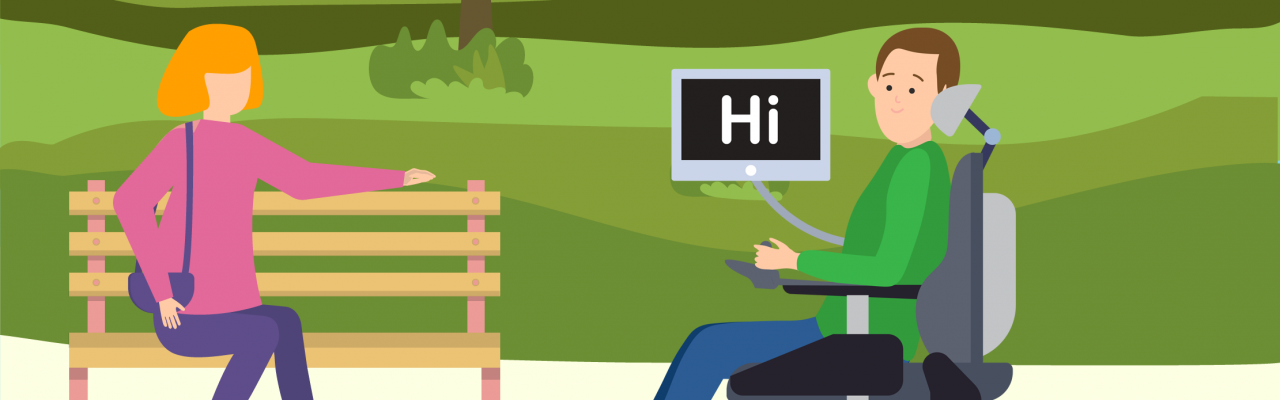Note-taking is an acquired skill that aims to record the essence of information. This may mean recording the critical points of a meeting, pertinent information from a lecture or jotting down key points from a presentation. Traditionally, this used to be done with a pen and paper, but increasingly these days, notes are taken on smart phones, tablets and laptops. Taking digital notes can be a much easier way for people with physical disabilities, literacy difficulties or sensory impairments to keep up with the information shared and noting down relevant points in a classroom, lecture setting or workplace.

Audio note-taking is an alternative form of notetaking, whereby the speaker is recorded for review and summarisation at a later point. It also frees up the note-taker to listen actively rather than focusing on identifying key points, writing and making appropriate notations on paper and allows the note taker “live in the moment”. For those who struggle to take notes in a timely, efficient manner, it reduced the stress of capturing information. While there are many options for notetaking, some software and apps may make it easier to review later, by using annotations to identify key moments in the audio file. Other options will allow for the integration of materials such as PowerPoint slides.
In this blog we will look at some option for audio recording and identify key features of each solution. This is not an exhaustive list of options but does give an overview of the range of solutions available.
Please ensure that if you are using an audio recording tool, that you have permission and that participants are aware that a recording is taking place.
Using inbuilt audio recorders in your device
Most computers tablet and phones come with an inbuilt recording app. However, these tend to have little or no features to highlight key points in a recording. For example, the Voice Memos app on iOS simply records, with the ability to trim files afterwards. This means the student may have to listen to the whole audio file again to find information.
The Voice Recorder app, available from the Windows Store for Microsoft devices, gives basic functionality to flag or mark points in the timeline as the recording is happening and trim the recording afterwards. Keyboard accessibility is possible, for example using Ctrl + M to insert a flag. Flagging or marking content means that the student can quickly navigate through the recording to find relevant points at a later time, rather than listening to the entire recording.

OneNote and EverNote – Note Taking Applications
OneNote and EverNote are two readily accessible notetaking apps. Both were designed with a multitude of features to assist with notetaking, but the functionality for audio note taking is very limited.
In OneNote, there are no options to insert markers into the recording or trim the final audio file. As such, OneNote is probably best used to supplement notes taken in other formats, such as web clippings, handwritten annotations, text, etc but its value as an audio note taker is more limited.
In Evernote, it is possible to type notes while the recording is happening, but this does not sync with the timings of the recording – the note taker is left with separate audio and text files afterwards.

Comprehensive note-taking apps and software
Specifically designed apps that focus on audio recordings as the basis for note-taking can deliver the best of both worlds – an audio file that can be cross-referenced with notes and annotations, meaning that the user can skip to important parts of the recording and avoid having to relisten to the entire original file.
Notability, for Mac and iOS, allows for rich note taking, including audio recording. It can add hotspots to an audio track so that you can navigate the audio easily. It works best when the user has access to a document or presentation that is being spoken about, as they can just skip to the section where the hotspot was inserted.
Audio NoteTaker from Sonocent is a comprehensive note-taking package that will allow for the insertion of a PowerPoint presentation or other materials alongside the audio recording. Text notes can also be added. It uses bars to highlight different sections of the audio file, which can be colour coded to identify important parts, and can also be used to trim the recording to just the essential information. While audio files can be recorded on a mobile platform, the software works best on a laptop or PC and can be used offline.
Also from Sonocent, the Glean app takes audio recordings to the next level. As a web app, it is designed to take audio either from the microphone, making it useful in face-to-face meetings or lectures, but can also take the audio from the device itself, such as the audio from online meetings and classes. There is also an option to use both the microphone and device audio, allowing for the recording of interactive online tutorials for example. Again, it allows for the insertion of annotations, which can be made use of afterwards to quickly navigate through text to find salient points, to-do items, and revision marks. Text can also be inserted. In Lightning mode, the app can just have annotation tools available, making it easy for those with access issues to quickly insert markers into the recording. A notable feature is that once a quick annotation is selected, it is inserted into the audio file approximate 5 seconds behind time, giving the user time to react.

Combination options – Hardware and software
For some people, the ability to make quick notes or jot down keywords on paper but have the backup of an audio file to check back with later or to enhance limited notations can be valuable. Using coded paper, an audio recording pen can match what was written to a specific point in the recording. Livescribe is the market leader in this area, and have a range of smartpens available, including the Symphony and Aegir. These pens can write on paper, transfer those handwritten notations and doodles to an app and audio record, giving multiple options for summarising information.

Transcription apps
The software and apps we have looked at so far do not transcribe audio into text. For some, having a written record of the audio might be important, and although not notetaking in the traditional sense (it is capturing the whole interaction rather than just the essence), it can prove a useful tool. Two options are outlined below.
Google Live Transcribe app, although its primary purpose is not for notetaking, can transcribe speech into text, and depending on the speaker, proximity to the microphone, the vocabulary used and background noise, can provide a reasonably accurate transcription. Available for Android, text can be selected, copied and saved to another application, and the text is searchable, providing an efficient way to find keywords or phrases. The app does not save the audio file for playback, so if a word or phrase is misinterpreted, there is no backup. This app has been used very successfully by masked healthcare workers during the pandemic, to allow them to share a text version of what they are saying to a client or patient who has hearing impairment or is deaf.
Otter AI also provides transcription but with much richer features. It is a paid-for app, available on the Apple and Android stores. It allows for playback, so the transcription can be compared to the original recording, it can identify speakers, and can be integrated with Zoom.